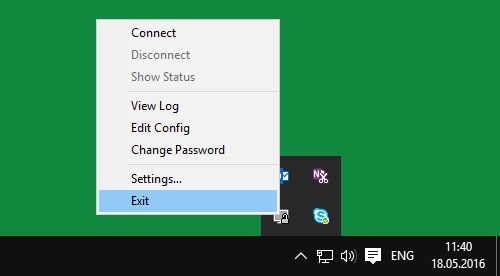To work with the VPN client, you first need to have a VPN client installed, which is set up using a configuration file.
1. Start the "OpenVPN GUI" client using the link on the desktop. In the "User account control" window that appears before starting the application itself, click "Yes", allow the application - VPN client to start.

2. Launching the VPN client is indicated by an icon located in the lower right corner of the bottom bar (taskbar) or by clicking on the arrow.
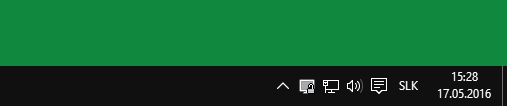
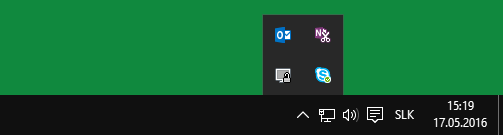
3. Right-click on the icon (monitor with lock in the gray foreground) and select "Connect".
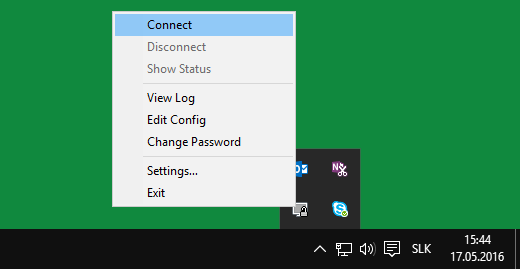
4. The following window will appear. Enter your login details (same login details as the IAM UMB account) and then click "OK".
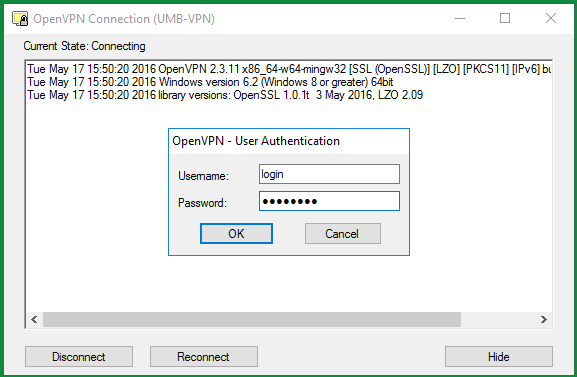
5. After successful authentication, the connection process follows:
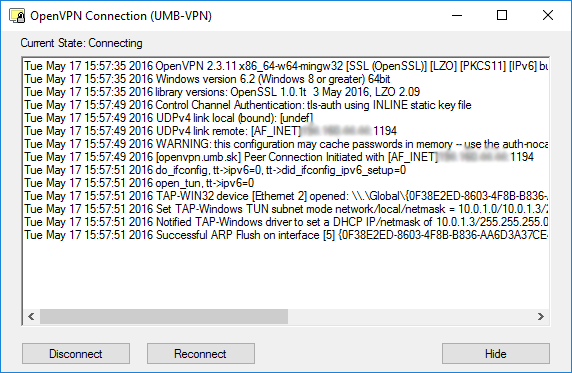
6. After a successful connection to the VPN server, information about the current status of the VPN connection is displayed along with information about the assigned IP address. The icon showing the monitor with the lock in the foreground changes its color from gray to green.
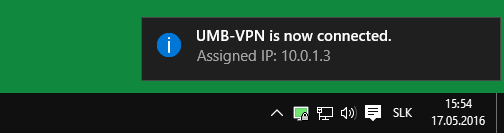
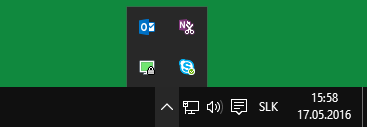
END OF VPN CONNECTION
7. To end the UMB-VPN connection, right-click on the icon and select "Disconnect".
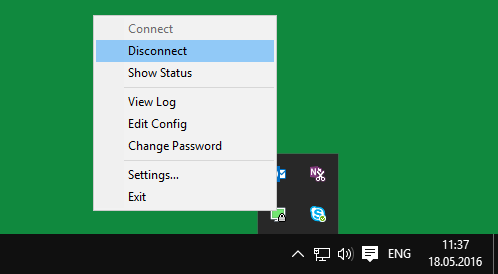
8. To exit the application, right-click on the icon and select "Exit".