Download the OpenVPN client installation file from https://openvpn.net/community-downloads/ for your operating system version.
Download the version of the installation file from the web if the "beta" version is displayed as the first option:
1. Click "Close" to close the beta download menu.
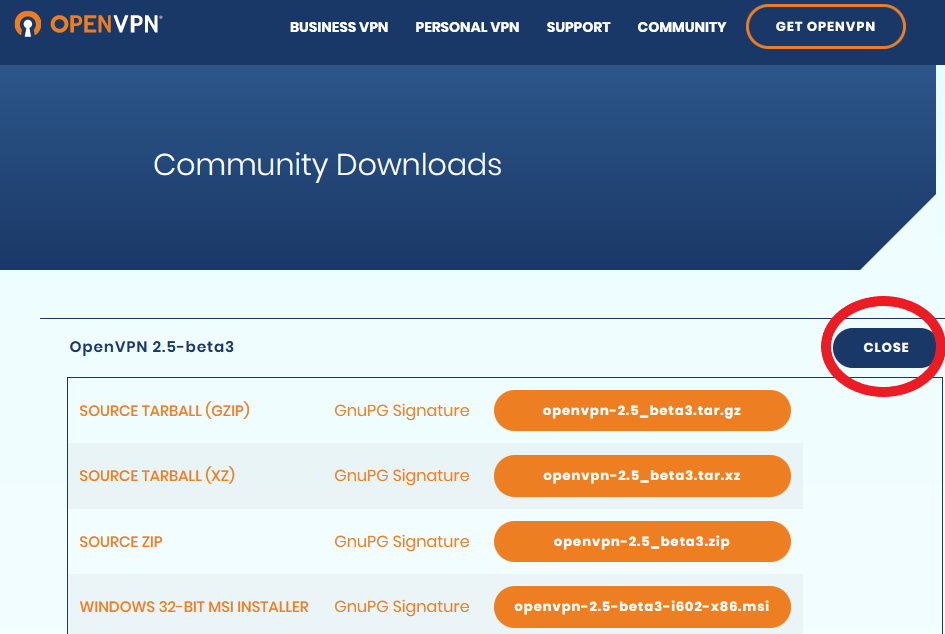
2. Select the latest software version = OpenVPN x.x.x released on x.x.x:
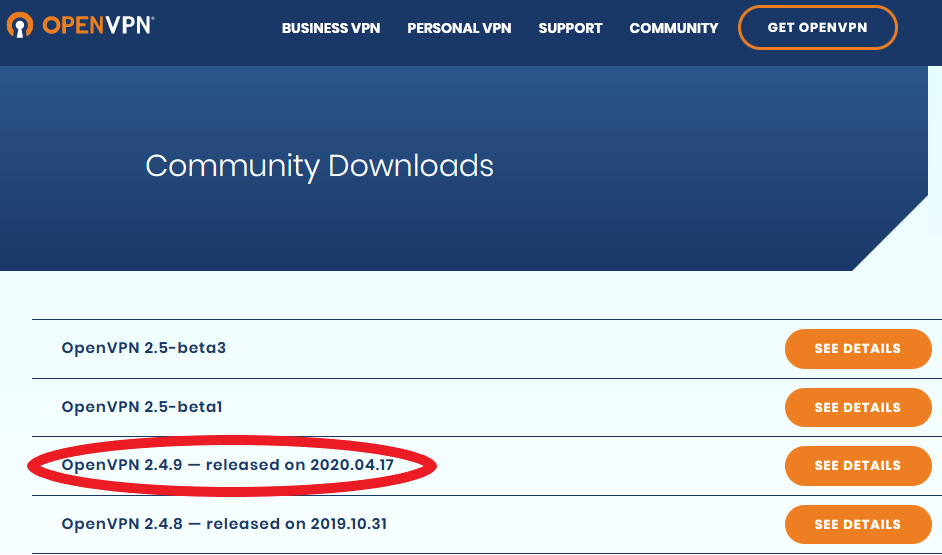
3. Download the installation file:
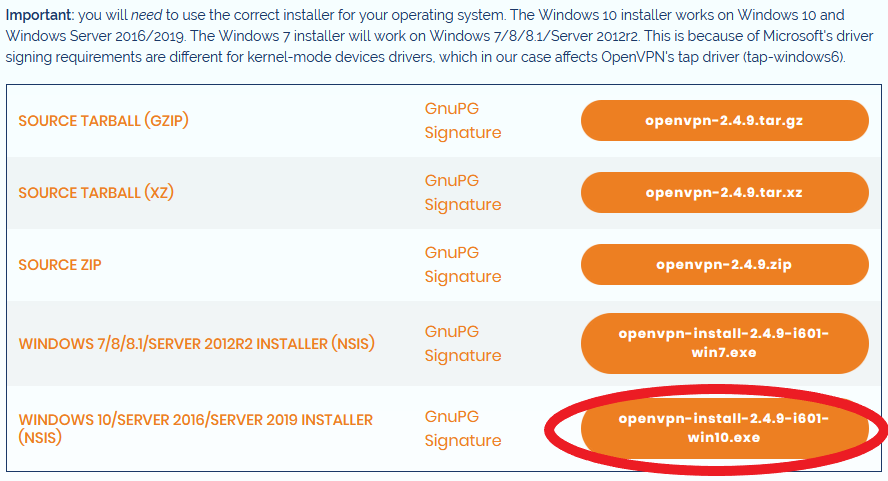
If you are not currently working on the beta version, you will see the latest available version of the OpenVPN client for download, for example:
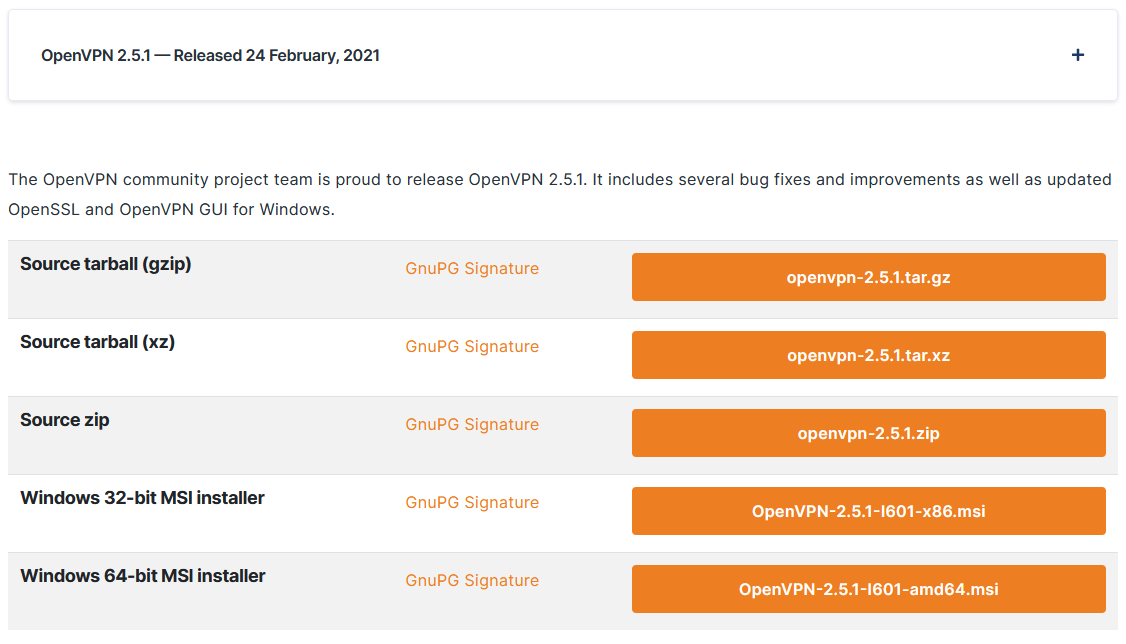
After downloading the installer, for example "OpenVPN-2.5.1-I601-amd64.msi", start the installation of the OpenVPN software and allow it to run (Windows will automatically prompt you) if you want to install the software.
The application is installed in simple steps:
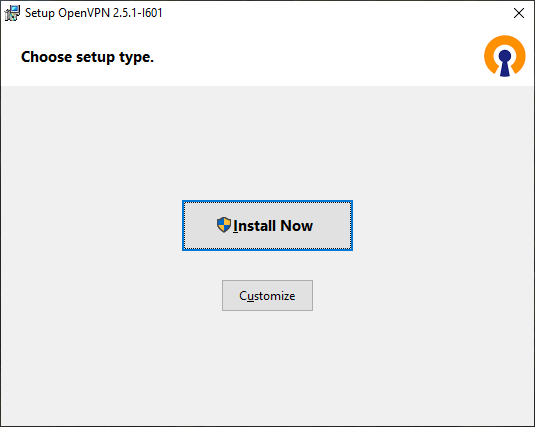
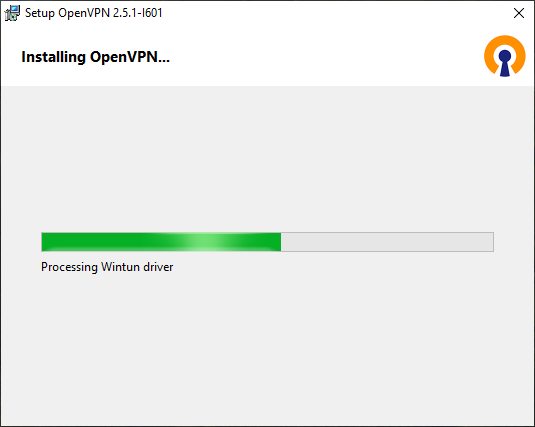
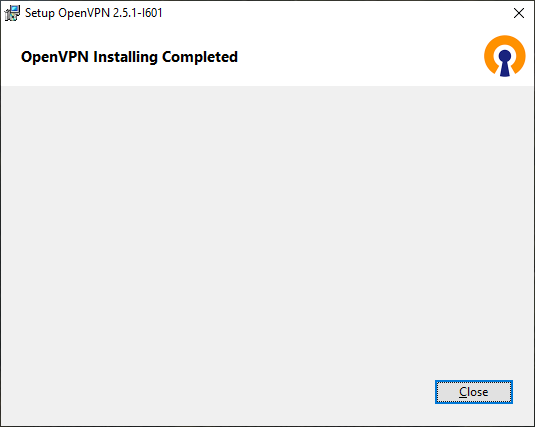
8. After successful installation, you can proceed to step 2) Configuration file - client settings.