First, it is necessary to install a VPN connection.
After installation and correct settings of VPN, you must connect to the UMB network.
You can verify the connection to the UMB network by the "green" connection icon in the status bar at the bottom of the desktop.

To download a file for the RDP-EF client, click on the link RDP-EF-studenti.
After extracting the file, start the RPD-EF-študent.rdp application.
In the first window, check the box "Don't ask me again for connections to this computer" and select "Connect"
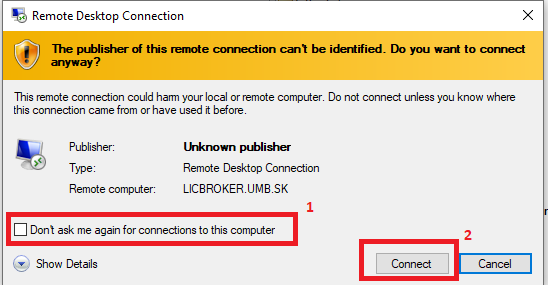
The following window will appear. Check the box for 'Don't ask' again and confirm with 'Yes'
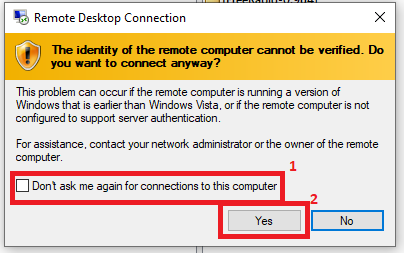
These settings are applied only for the first time after starting the program. The system will no longer ask you the next time you start it.
In the next step, the system will ask you to enter your login details. Here you need to enter your login details for the UMB account in the form [email protected], where login is your login name that you use.
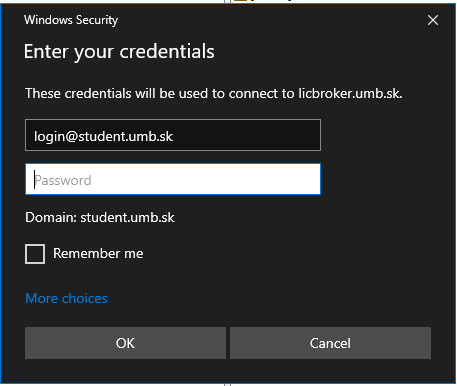
After entering your login details correctly, RDP will start and connect you to the server. Remember that you must have a VPN running and be connected to a UMB network.
After finishing your work, do not forget to log out so that you do not block access for another student.